Administrator Overview
VocabularySpellingCity members who place orders of 100 or more student licenses are automatically designated the Account Administrator for their school or district. We are partnered with the Clever software platform, making it simple and secure for you to manage student data. An account administrator can:
- Manage the Account – Ensure teachers receive access, information, and training.
- Set Up Teacher Accounts – Create new accounts and grant registered teachers Premium account access.
- Upload Student Rosters – Create student accounts and assign them to their teachers.
- Assign Administrative Privileges – Designate additional administrators to assist with managing your account.
- Access School and District Reports
Getting Started with your Administrator Account
- Manage teachers in your school or district.
- Create accounts for unregistered teachers.
- Grant Premium account access to registered teachers.
- Manage students
- Create accounts for all students in your school using our Student Roster Upload, which involves entering student data into a CSV file/spreadsheet, organized by grade, teacher, etc. This is the preferred method of setting up student accounts for schools having fewer than 100 licenses.*
Features:- Students can be assigned to more than one teacher.
- Students can be moved from one class to another.
- Assign students to teachers. This can be done directly from your Administrator account or you can have teachers log into their own accounts and select their students from the Student Roster.
- Create accounts for all students in your school using our Student Roster Upload, which involves entering student data into a CSV file/spreadsheet, organized by grade, teacher, etc. This is the preferred method of setting up student accounts for schools having fewer than 100 licenses.*
- Educate and train teachers
- VocabularySpellingCity offers online training to members, including several Video Webinars On Demand. To schedule a personal webinar for your staff, email us at training@spellingcity.com.
*If you are a District Administrator or the Account Administrator for a school with many teachers, we strongly recommend utilizing our School/District CSV, which will allow you to automatically associate students with teachers’ accounts using a single upload.
Common FAQs
Can I remove teachers from my school that no longer work at my school?
Yes! To do so, check the box next to the name of each teacher you wish to remove from the school. Then, from the “Choose an action” drop-down menu, select Remove From School. Note: This will not delete the teacher’s account, it will simply remove the association to your school. Do not remove teachers who still work at your school, even if you are not granting them access to your school/district account.
Some of my teachers have already added students to their accounts. Can I still add them via Student Roster Upload?
If your teachers have already added students manually to their own accounts, do not include those students in your Student Roster Upload. If you wish, you can instruct the teachers to delete the students they added, and then you can add those students via the Student Roster Upload. Please note that all student activity and test scores will be deleted along with the students.
I’m getting a message that my license limits have been exceeded. How can I correct this?
Licensing is based on one teacher for every 12.5 licenses purchased. To purchase additional licenses, select Licenses & Orders from your username drop-down menu, then select Add Licenses or you can contact Client Services at 800-357-2157 for assistance.

 Account
Account
 Search
Search
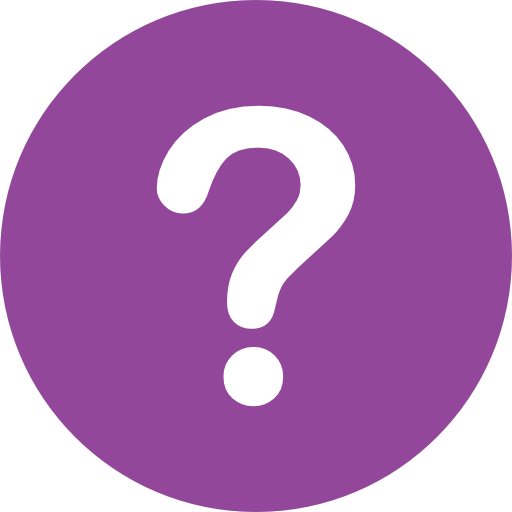 Help
Help