Writing Practice
Sentence Writing Practice and Paragraph Writing Practice allow teachers to customize instructions and assign writing practice activities to their students. Submitted work can be graded by the teacher and returned to students.
Customizing Writing Practice Instructions – To customize instructions for your students’ sentence and paragraph writing activities:
- Log into your account and select Assignments from your navigation bar.
- After choosing a list, select a writing activity.
- Select from the preset instructions or create your own.
- Choose any of the instructional videos that you’d like your students to watch before they begin.
- Finish creating the assignment.
Grading Writing Practice Activities – To grade students’ writing practice activities, on the Grading & Records page, select the Grade Student Writing tab. Under Actions, select Grade, where you can assign a score and provide feedback, if you wish. Select “Save” if you are only grading one activity or select “Save and Grade Next Activity” to keep grading each student’s submission for that particular word list. You also have the option to regrade a writing activity after it’s been graded.
Common FAQs
Can a student resubmit a writing practice activity that has already been graded?
No. Writing practice activities may only be submitted once. They cannot be revised and resubmitted to the teacher. A new activity must be started.
Can I allow my students to choose 10 out of 20 words to write sentences for?
If you assign a score only to the completed sentences, those omitted will not be counted toward the final score.
How do students view their writing practice scores?
Students can view their scores by logging into their accounts on a computer and selecting My Records from their navigation bar or, from the app, by clicking the blue box with their name, then selecting See Records.

 Account
Account
 Search
Search
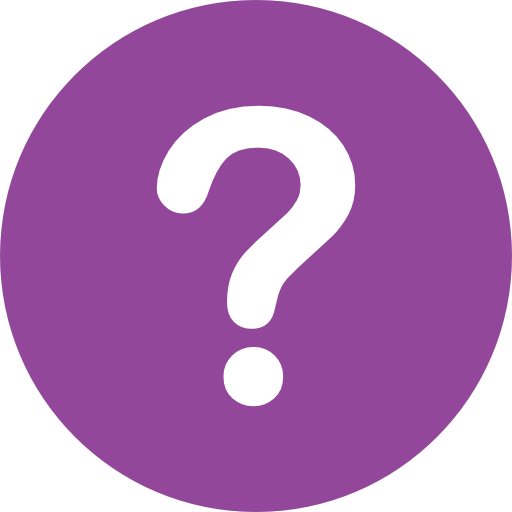 Help
Help