Practice Tests
The Practice Test feature allows more flexibility with student assessment. Students can take Practice Tests as many times as they want, but when this feature has been activated, the Spelling Test or Vocabulary Test can be taken only once.
To turn the Practice Test feature on or off: Log into your account and select the Test Settings button on the Grading & Records page.
To allow retests at both the class level and for individual students, select the Reset Test Scores button on the Grading & Records page. Choose a test type and then choose the list(s) and student(s).
Student Practice Test results can be viewed in the Activity View tab by selecting Practice Spelling Test or Practice Vocabulary Test in the Activity drop-down menu.
Common FAQs
What is the difference between a Practice Test and a Spelling (or Vocabulary) Test?
Students may take a Practice Test as many times as they wish. A Spelling Test or Vocabulary Test may be taken only once.
Can a student retake a Spelling Test or Vocabulary Test?
Yes! You can allow a retake for the entire class or by individual student through the Reset Test Scores button.
Can I print my whole class’ grades for a Practice Test?
Yes. Select Practice Spelling Test or Practice Vocabulary Test in the Activity drop-down menu. Then choose the list you want the scores for under the List drop-down menu. Then press the Ctrl+P buttons to print out the grades.

 Account
Account
 Search
Search
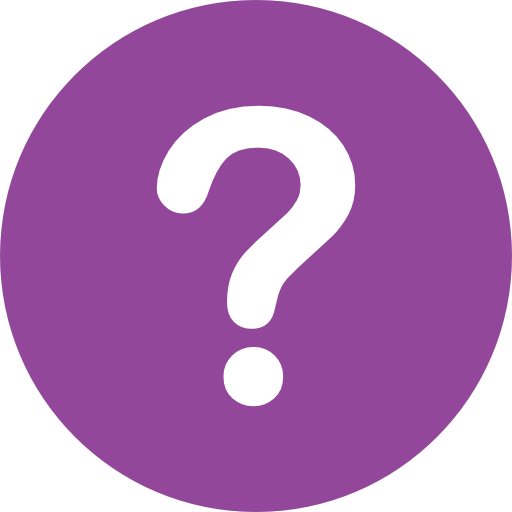 Help
Help