Clearing Your Cache
Many technical issues can often be resolved by simply clearing your computer’s cache. The cache is a history of visited sites. Your computer may be loading an older version of the site, so new features may not work properly. Clearing the cache is a simple procedure. For instructions on doing so, click on the link below for your current browser.

Common FAQs
How do I clear the cache on my personal computer?
Click on the link below for the browser you are currently using to access VocabularySpellingCity. Detailed instructions on clearing your cache will be provided. Please note that our site does not support Internet Explorer 6.

Internet Explorer 7.x, 8.x, and 9.x (Windows)
- Click Tools->Internet Options (if you don’t see a menu, click on Alt-T)
- Select the General Tab
- Click the Delete… button in the “Browsing History” section
- Next to “Temporary Internet Files”, click the Delete files… button. Then click Yes
- Next to “Cookies”, click the Delete cookies… button. Then click Yes
Internet Explorer 10.x and newer (Windows)
- Click the Settings (gear) icon in the upper right corner->Safety->Delete browsing history…
- Make sure that Temporary Internet files and website files and Cookies and website data have been checked
- Click the Delete button

Firefox (any operating system)
- Click on History->Clear Recent History…
- Click the arrow button next to Details to expand box (if necessary)
- Check only Cookies and Cache
- Click Clear Now
- Click OK

- Click on Edit->Empty Cache
- Click Empty
- Click on Safari
- Click on Clear History…
- Click Clear History
OR
- Click on Safari->Preferences
- Click the Privacy tab
- Click the Remove All Website Data…. button
- Click Remove Now

- Click on the 3-bar icon to the right of the address bar
- Click on Settings
- At bottom of page, click Show advanced settings… link
- Under Privacy, click the Clear browsing data… button
- Make sure that Browsing history, Cookies and other site plug-in data and Cached images and files are checked
- Click the Clear browsing data button
After clearing your cache, be sure to hit the F5 key on your keyboard to refresh the page.
I tried clearing the cache on my student’s computers, but it didn’t seem to resolve the problem. What can I do?
- Clear the network cache.
- Add www.spellingcity.com to your network’s list of regularly-cached sites.
- Add www.spellingcity.com to your network’s list of trusted sites.

 Account
Account
 Search
Search
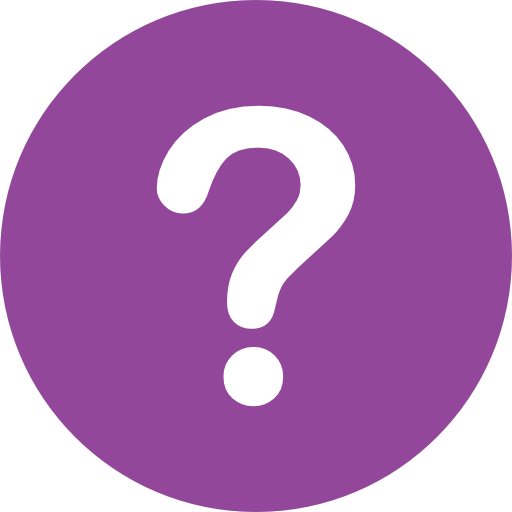 Help
Help