Continuous Loading
Occasionally, users may have trouble loading games and activities. A continuous loading symbol like the one pictured on the right appears on the screen.
Updating Adobe Flash Player often resolves the issue. For instructions on doing so, see below.

Common FAQs
I’m experiencing a continuous loading screen on my personal computer. What can I do?

Please try updating Adobe Flash Player on your computer. To download the latest version of Flash, please click here.
After updating Flash, please shut down the computer and reboot after a few minutes.
I’m experiencing a continuous loading screen on some games and activities on my iPad. Is there anything I can do?
Many of VocabularySpellingCity’s games are Flash-based and iPads are not programmed to support Flash technology when using the browser unless an app has been installed that will enable Flash. We recommend using VocabularySpellingCity’s app instead of the browser on your iPad. Download the app by clicking here. The app may be used without Flash technology and most of our games and activities are available through the app.
Many, but not all of our games and activities are available on the app. If you wish to access VocabularySpellingCity’s games and activities that are not available through the app on the iPad’s browser, please note that there are a number of apps available that will enable Flash on your iPad. One example of this is Puffin Web Browser.

 Account
Account
 Search
Search
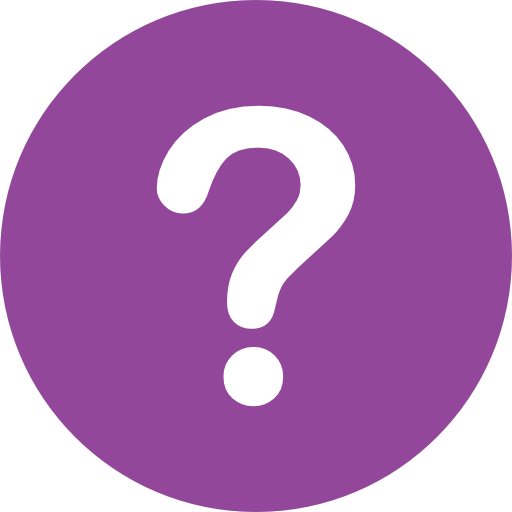 Help
Help