Teacher Management
Account Administrators can grant Premium account access to VocabularySpellingCity registered teachers and create new accounts for teachers who are not current members. They can also remove teachers who are no longer at their school from their school’s account.
To view the teachers currently associated with each school, click on a school name under Schools Under Administration on your Administration Dashboard or on Manage Teachers.
There are several ways to grant Premium account access to teachers on the Manage Teachers page:
- Upload your teacher roster via a CSV file, which can be found under the Spreadsheet tab. This method will create accounts for new teachers and grant Premium account access to existing VocabularySpellingCity members. Please be sure to include the email addresses that current VocabularySpellingCity members used to register for their accounts to avoid creating duplicate accounts
- Teachers who are existing VocabularySpellingCity members can also be granted Premium access:
- Click on the school’s name to view which teachers are premium or not.
- Click on Teachers without Premium Access.
- To grant premium access to a teacher, click on No under the Premium Access column. This will move the teacher up into Teachers with Premium Access. To grant access to multiple teachers, select each teacher, and under the Manage Multiple Teachers drop-down menu, select Approve Premium Access. This will move the teachers up into Teachers with Premium Access.
- To remove access, under Teachers with Premium Access, click on Yes, or select multiple teachers and choose Remove Premium Access on the Manage Multiple Teachers drop-down menu. This will move the teacher(s) down into Teachers without Premium Access.
- Create an account for a single teacher by selecting Add Teachers, entering the data in the fields provided and clicking the Add Teachers button.
Remove Teachers from School
To remove teachers from your school’s account so that they no longer appear on your Account Administration page (nor on your school’s homepage), select the box next to the name of each teacher you wish to remove from your school’s account. Then, from the Manage Multiple Teachers drop-down menu, select Remove From School. Note: This will not delete the teacher’s account, it will simply remove the association to your school/district.
Notifying Teachers About Your Premium Membership
Once you have set up accounts for your teachers and granted them Premium access, you can notify your teachers about their Premium Membership with emails that instruct them on how to set up their students. You can choose from 3 options by clicking on Email Teachers from the Manage Multiple Teachers drop-down menu.
VocabularySpellingCity also offers online training to members, including several Video Webinars On Demand.
Common FAQs
Can I have another teacher help manage our school’s account?
Yes, on the Manage Teachers page, select Assign Co-Admin and then choose a teacher. Click Continue and then Save and Email to inform the new co-admin.
Only a few teachers in my school are actually using Premium Membership. Should I remove teachers that are not using licenses from my school?
No. If the teachers still work at the school, but are not using Premium Membership, do not remove them from your school. You can remove Premium access by selecting Yes under Teachers with Premium Access or by checking the box next to each teacher’s name with whom you no longer wish to grant account access, then select Remove Premium Access from the Manage Multiple Teachers drop-down menu.

 Account
Account
 Search
Search
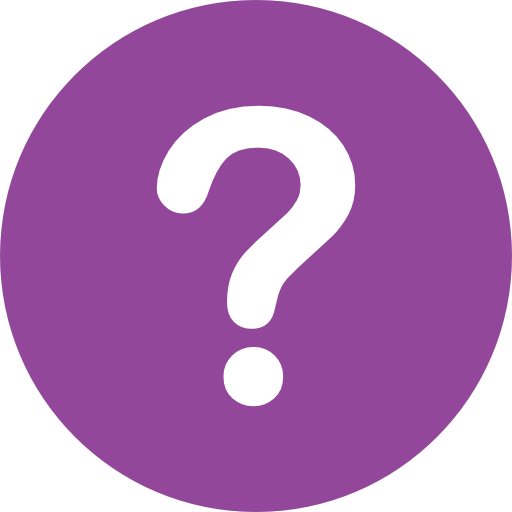 Help
Help