Spellchecker
If you notice (or a student reports) that incorrectly spelled words are being underlined in red as they type, your browser’s automatic spellcheck feature is activated. For instructions on turning this feature off, please see the FAQs below.
Common FAQs
Incorrectly spelled words on my students’ spelling tests are being underlined in red! How can I stop this from happening?
Certain browsers underline words on the spelling test if they are misspelled. Follow the instructions below to turn off the spellchecker in your browser.
![]() Safari users can turn off the spellchecker by going to the menu on top of the browser, then:
Safari users can turn off the spellchecker by going to the menu on top of the browser, then:
- Click Edit
- Select Spelling and Grammar
- Uncheck Check Spelling While Typing
![]() Firefox users can turn off the spellchecker by clicking on the 3-bar icon to the right of the address bar, then:
Firefox users can turn off the spellchecker by clicking on the 3-bar icon to the right of the address bar, then:
- Select Options
- Click Advanced
- Under Language, uncheck Check your spelling as you type
![]() Google Chrome users can turn off the spellchecker by clicking on the 3-bar icon to the right of the address bar, then:
Google Chrome users can turn off the spellchecker by clicking on the 3-bar icon to the right of the address bar, then:
- Select Settings
- Click the Advanced button at the bottom
- Under Languages, click Spell check
- Click the blue bar on your language to change it to gray

 Account
Account
 Search
Search
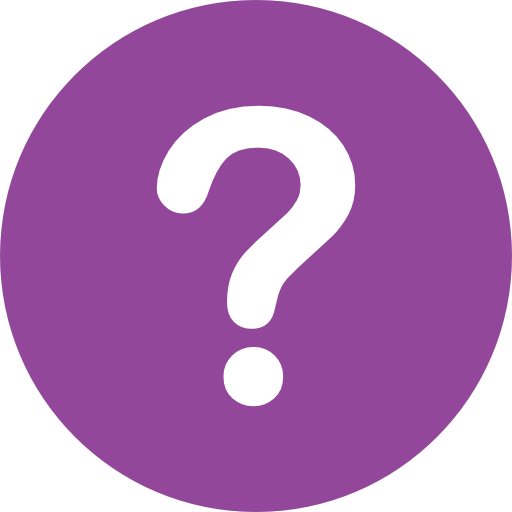 Help
Help