List Management
List Management is the place where you can create, save, edit, delete and otherwise manage your lists. You do not need to be a Premium Member to save lists, but you do need to register for a free account. Premium Members have access to additional features within List Management, such as List Grouping, List Visibility, access to Student Lists, as well as ability to create Review Lists based on students’ test results.
There are six ways to save lists into your account. To learn more about list features, log in to the List Management page, where you’ll find instructions and training videos on each tab.
Here are a few brief “How To’s”:
- Publish a List: Published lists appear on your VocabularySpellingCity homepage. Lists can be published/unpublished directly from the List Management page within the Visibility column, or by selecting Visibility on the Word Verification page. Learn more.
- Delete a List: Lists can be deleted individually by clicking the Delete link below What do you want to do? To delete multiple lists, check the box next to each list name you wish to delete and select Delete from Batch Options. Once deleted, lists cannot be restored.
- Edit a List: Select Edit next to the list. You will be taken to the Word Verification page where you can add or delete words, change or create new usages, and more.
- Create a Group: This is a Premium feature that helps organize lists. Learn more.
- Batch Options: Allows users the ability to publish, unpublish and delete multiple lists. Premium Members also have the ability to select several lists to create a review list. Learn more.
- Visibility: This Premium feature allows teachers and parents to make lists available to select students.
Common FAQs
Why are some of my lists not appearing on my homepage?
Only published lists for which specific visibility has not been set will appear on your homepage.
Are there any limits on lists?
There is 51-word limit has for all lists and a limit of 700 lists that may be saved to an account.
Oops! I accidentally deleted a list – can it be retrieved?
No. Unfortunately, once a list has been deleted, the list as well as any student data associated with the list cannot be restored.

 Account
Account
 Search
Search
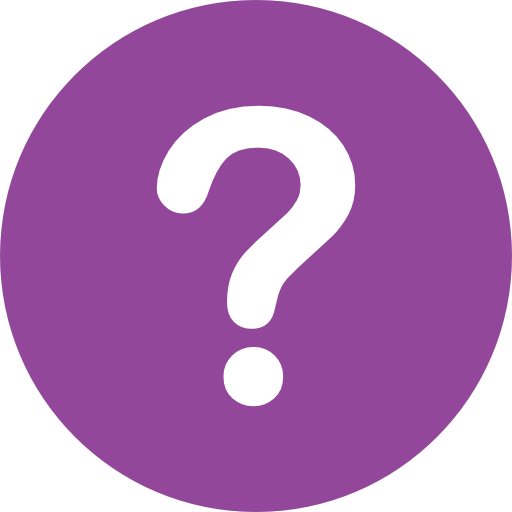 Help
Help